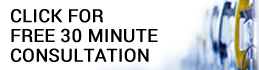Frequently asked questions and answers.
Licensing Topics
With your purchase, you will receive a license for unlimited use of jQueryMaps on a single production domain. We will also include all development domains you may need. The exact project fee is based on the cartography and any development/customization work that may be requested. With our products you only pay for the license once, without any per-hit costs or monthly/annual fees. You can rest assured that there are no additional hidden costs.
jQueryMaps is designed to be affordable for all clients. Go to the Pricing section for more details, and remember that you only pay once without any renewal fees or ongoing costs.
The Very Basic
In order to run the jQueryMaps evaluation pack for XML you will need:
A 1MB of free disk space is required to run this eval pack.
If you do fulfill the requirements and want to install this evaluation pack, we strongly encourage you to follow the Installation Guide for a quick and easy process.
- A web server exposed as 'localhost'.
A 1MB of free disk space is required to run this eval pack.
If you do fulfill the requirements and want to install this evaluation pack, we strongly encourage you to follow the Installation Guide for a quick and easy process.
jQueryMaps currently offers evaluation packs for:
Contact our team to request one of the floorplan evaluation packs.
- PHP/MySQL (this one)
- IIS/SQL Server
- Plain HTML/XML
- World Continents and Countries
- USA States
- USA States & Counties
- USA Counties
Contact our team to request one of the floorplan evaluation packs.
This evaluation pack is only authorized to run on 'localhost' or live servers for 30 days. If you need to install it on an online server to show your client or for any other reason, please contact us to request to have an online demo setup.
jQueryMaps color codes each area according to its category. You can change the color of a category in the database by editing the column category_color inside the table jqm_ranges.
Just so you know, this data is managed by the following page jQueryMaps/theme/feature_categories.xml. Feel free to review this page and see how the categories XML output is formatted.
Just so you know, this data is managed by the following page jQueryMaps/theme/feature_categories.xml. Feel free to review this page and see how the categories XML output is formatted.
jQueryMaps markers are icons that represent any type of location on the map. The icons in the evaluation pack are simple dots that represent cities. Since they are standard graphic files, you can design them using any graphics editor.
You can change or add new markers in this XML file jquerymaps/theme/markers_whatever.xml.
You can change or add new markers in this XML file jquerymaps/theme/markers_whatever.xml.
You can change the feature and marker popups by editing the corresponding DIV elements in the HTML page that contains the map. Their IDs start with jqm_popup.
If you need to add a new field to the popup, there are two steps you must follow:
If you need to add a new field to the popup, there are two steps you must follow:
- Include the new data in the XML output. Find the page that populates the popup and make it include the new field. In this evaluation pack that page is jquerymaps/theme/features_whatever.php.
- Create the new fields in the popup by duplicating any of the existing ones. Note that inside the DIV the system will process attribute names lead and followed by two number signs (##). For example, ##label## will be replaced by the actual feature or marker label.
Find the marker icons in the folder jquerymaps/images/icons Feel free to edit these icons with any graphics editor.
Please take into account that jQueryMaps will center the icon on the marker coordinates.
Please take into account that jQueryMaps will center the icon on the marker coordinates.
Features and markers are live objects in jQueryMaps. Their behavior depends on their respective categories. You can setup actions to be launched when the user hovers over a feature or marker, or when they click on it. Actions can be:
For more details, read sections Feature Categories XML Feed (link) and Marker Categories XML Feed (link) in the jQueryMaps Developer's Guide.
- Showing a popup on top of the map.
- Calling a JavaScript function. An object with all the properties of the subject feature or marker is passed along to the function, so you can use the ID, label, category, or any other attribute.
- Calling another web page (in the current browser window or in a new one), sending it the object’s ID as a parameter in the URL.
For more details, read sections Feature Categories XML Feed (link) and Marker Categories XML Feed (link) in the jQueryMaps Developer's Guide.
You can change the look of state abbreviations by editing the <textStyle> node inside jquerymaps/jqm_config.xml, which looks like this:
<textStyle id="label" filterId="" fontName="Verdana" fontSize="10" fontBold="no" fontItalic="no" align="center" fillColor="rgba(0,0,0,1)" strokeColor="" lineWidth="" />